What are the advantages of offline maps? Read all about it in this article.
Offline map navigation: All You need to know
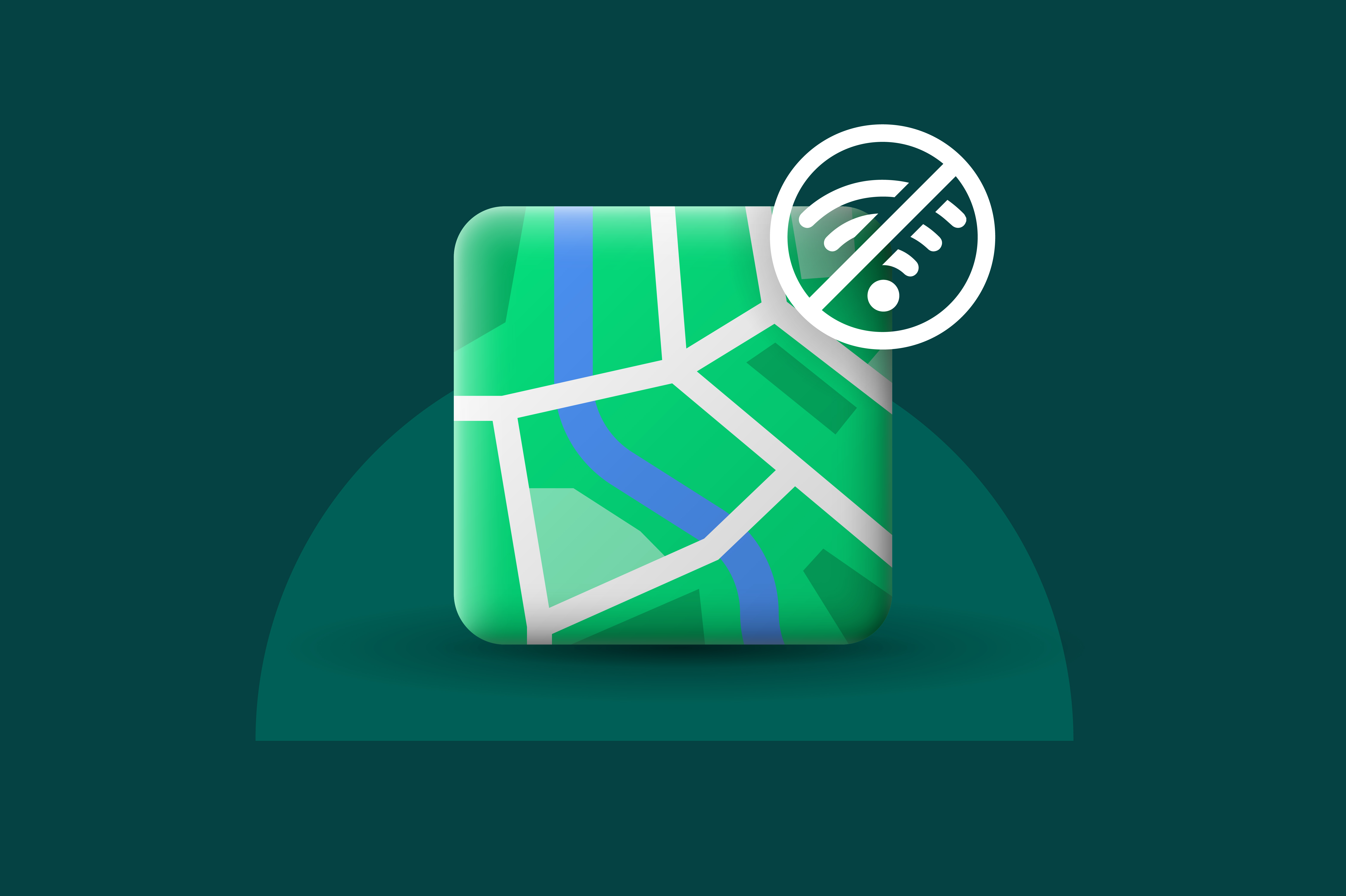
We use maps on our phones all the time. To find this hot new restaurant in town, the office for your job interview, the best places to go on your city trip, or to, well, you get the idea. Using maps on your phone is handy.
What’s not so great about maps is that they cost a lot of data, and battery, to use. It’s not good to use an online map when travelling abroad and data is expensive. It’s also not that handy when you’re using a map and drain the battery too much.
So what’s the solution? How can we best use maps on our phones without draining our data or battery? The answer is offline maps! In this guide, we’ll show you what they are and why they are so useful. We’ll also show you how the most popular offline maps work. So let’s crack on!
Offline maps: Reasons to use them
What is the advantage of using offline maps? We briefly touched on it before. It uses less data and spares your battery. But that’s not the only reason people use offline map navigation.
-
Less data use and roaming costs
Using a lot of mobile data can be expensive. Roaming costs are even worse. If you’re travelling abroad you’ll want to be able to navigate across foreign cities without using too much data. In this case, offline map navigation works perfectly. You can download offline maps when you’re in your hotel, or back home when you have Wi-Fi and use that downloaded map to explore.
Of course, it can still happen that you run out of data. If you have a prepaid plan and that happens, don’t worry! You can top-up your call credit and data from anywhere in the world right here on Recharge.com. Find a place where they have Wi-Fi and go to our call credit page. You’ll top-up your prepaid plan in seconds and can go right back to exploring.
-
Don’t worry about mobile reception
There are still places in the world where mobile reception isn’t fantastic. Even in Europe, there are plenty of places in the countryside where 4G is not yet the norm. In those cases, online maps can take forever to load. Offline maps will do the trick in those situations.
-
Faster loading times
Speaking about faster loading times, not all of us have the latest iPhone or Android phone. On older models, online maps can be slow to load and they’ll drain your battery quickly too. Offline map navigation often works a lot faster and more efficiently in these cases.
Offline maps: The Downsides
Using offline map navigation comes with downsides as well. The biggest one is that the information you see is only as recent as the latest map you downloaded. If you forgot to download a new map for a year let’s say, you might run into some surprises as the map is no longer up to date. Many offline maps offer automatic updates so you don’t have to worry about that. We’ll show you how to turn those on and off below.
Many map apps offer other features that use the internet. Such as live traffic updates. Those don’t work when using offline map navigation.
One thing that does work however is active navigation. You might think that using navigation when using a map uses data. In fact, your phone uses GPS to know where you are on the map and data to load that map. So if you take a wrong turn, the offline map will still know where you are and tell you.
Does Google Maps work offline?
Yes! You can use Google Maps for offline map navigation. You can download offline maps of every area in Google Maps in the app on your phone. It works the same whether you have an iPhone or Android phone.
How to save Google Maps offline:
- Go to the Google Maps app on your phone
- Press on the menu button in the top left corner. This is most likely the icon of your Google Account.
- Select Offline Maps from the dropdown menu.
- Here you can see all the maps you have downloaded. To download a new one press Select your own map.
- Drag and pinch to select the area you want to download as a map and press download.
- You have a new offline map ready to use!
Google Maps automatically sets their offline maps to automatically update over Wi-Fi. That way you know you always have the latest version of the map on your phone. Don’t want that?
You can turn it off in the Offline maps menu in the app. Press the settings symbol (a cog) in the top right. Then tap ‘Auto-update offline maps’ so that it’s turned off. Turn Auto-download recommended maps’ off as well to make sure Google maps automatically downloads or updates nothing. Alternatively, you can set your download preferences to ‘Over Wi-Fi only’.
You can find out more about offline map navigation with Google Maps here.
Does Waze work offline?
Sadly Waze was not built for offline map navigation. Waze works by constantly collecting real-time data from other Waze users to give you the most current information possible on driving conditions. It tells you about the latest road works, traffic jams or accidents on your way. All of this uses data. There is no official way to use Waze as an offline map, but users have found a workaround. If you love using Waze and want to use it offline this is how you can do it:
How to use Waze offline maps:
- Open the Waze app when you have a Wi-Fi connection.
- Enter the location you need to go to. If your starting location is different from where you are now you can change that too.
- Touch the go button, as if you were leaving right now.
- Waze calculates the most efficient route, taking traffic jams and other factors into account. It saves this route to your memory.
- You can use this route in your memory now without internet access.
- Turn mobile data off to prevent Waze from recalculating the route automatically and using data.
This works even if you close the app. So you can use it even if you don’t have an internet connection. Waze also saves your search history on your phone, so it’s not only the latest search that you can use offline but all the recent searches. These offline maps are stored in your cache. This costs a bit of RAM memory. It’s about 50MB of RAM if you mostly use routes in the same area, so it shouldn’t be too much. Use this guide if you want to find out more about how to use Waze maps offline.
Does Apple Maps work offline?
Wondering how to use Apple Maps offline? Much like Waze, Apple Maps is not built for offline map navigation. But you can still use it offline in the same way. Plan a route when you have a Wi-Fi connection and Apple Maps saves it in the cache on your phone. When you turn your data off, the map still works.
There are two downsides to using apple maps like this. It uses a lot of space on your iPhone. So if your phone does not have a lot of memory this option isn’t so great. It also only saves the route. This means using Apple Maps in offline mode gets you to where you want to go, but not back home.
Choosing an offline map app for your needs
We’ve discussed the reasons why offline map navigation can be very useful and we’ve discussed whether the biggest map apps on mobile phones can be used offline. But there are a lot more offline map apps out there. How do you know which one is the best for you? Here are some tips of what to look out for:
-
Does it work with GPS navigation?
As mentioned above, GPS navigation does not cost mobile data. However, not all offline maps have this functionality. If you want to use offline map navigation to plan a route, you need an app that offers offline GPS.
-
Which information do you want the offline map to show?
If you’re just looking for a route, you won’t need much extra information on your map. But if you’re looking for a nice restaurant or places to visit you’ll want a map that shows those places even if you’re in offline mode. This is also true if you’re going to hike or cycle and want a map that shows you the best places to rest or eat.
-
How much memory does the offline map cost?
As we’ve seen in our comparison between Apple Maps and Waze, there can be quite a difference in how much memory an offline map uses. If your mobile phone is limited in available memory you’d best use an offline map that doesn’t use much.
Ready to dive deeper into offline map navigation? Check out our suggestions for the best offline maps apps.
Written by
Kristina Kalpaklieva



