Find out how to pay with Google Pay without a credit or debit card. Use PayPal, prepaid credit cards, or link a bank account. Here’s how.
How to use Google Pay without a debit or credit card
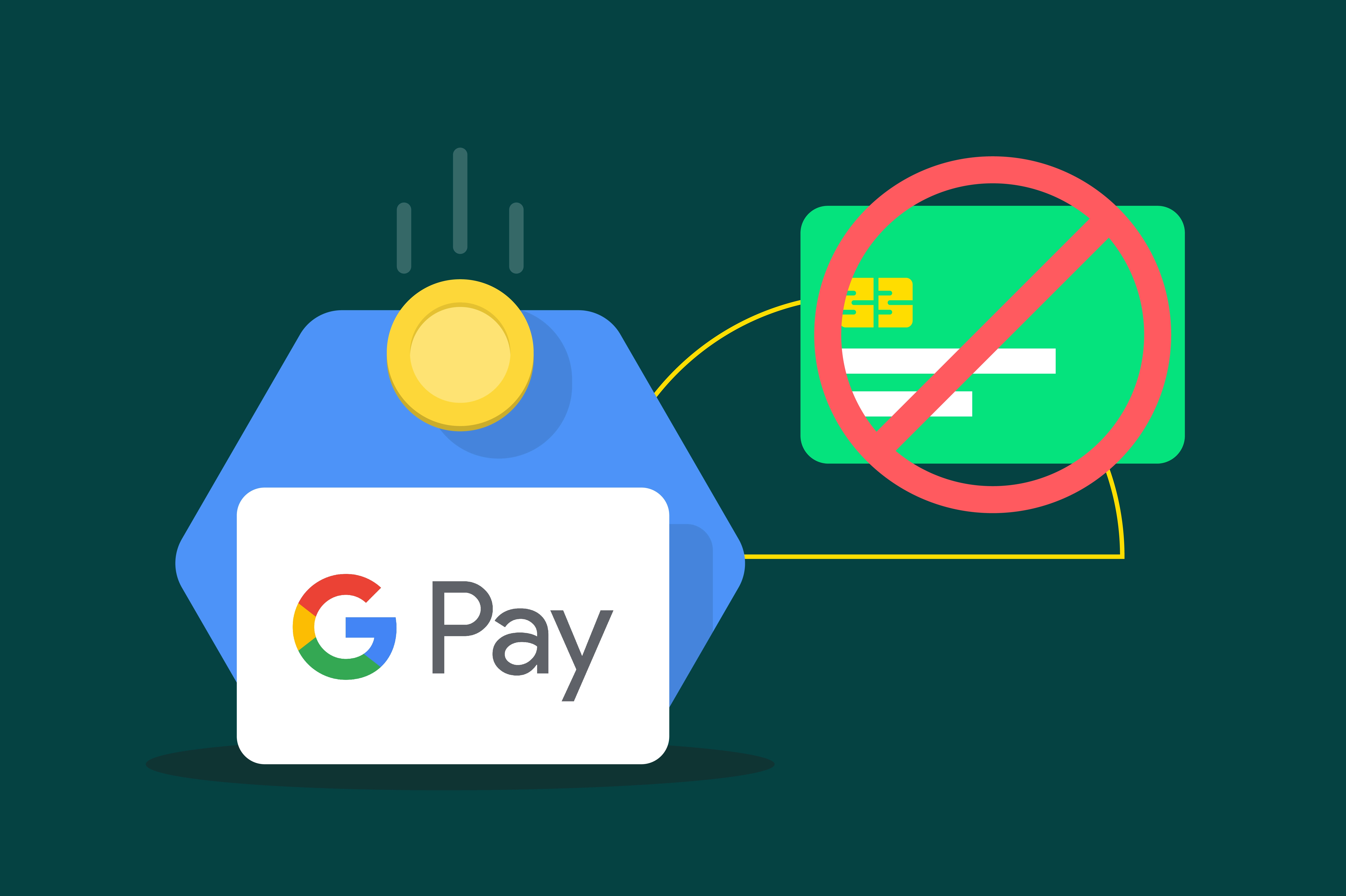
With Google Pay, you can use your phone to pay both online and offline. It’s a digital wallet and payments system created by Google and made specifically for android phones, tablets, and watches. Normally it works by coupling a credit or debit card to your Google Pay account, but what if you don’t have one, or don’t want to use it? We’ll outline the ways you can use Google Pay without a regular credit card.
The advantages of Google Pay
There are a couple of advantages to using Google Pay. The first advantage is the fact that you can use your phone to pay on- and offline. No need for a wallet full of cards anymore. Paying with Google Pay without a card is easy and safe. It allows you to make fully contactless payments with your Android phone, tablet, or watch.
Another benefit is the fact that Google Pay doesn’t share your card details with the vendor. That way, if you are using your credit card, your details remain relatively safe.
Don’t have a credit card or don’t want one?
Can you use Google Pay without a credit card? Maybe you don’t want a credit card, can’t get one, or simply don’t want to link your card details to your Google Pay account. Is it even possible to use Google Pay without a credit card? One of the ways you can is by linking your bank account. This works in much the same way as linking your credit card does. In this case, you use your debit card.
But there might be a reason why you don’t want to use either your credit card or bank account. Maybe you want to protect your privacy and banking details, or maybe you just don’t have access to a debit or a credit card.
How to add a bank account in google pay without a debit card?
Is it possible to link your bank account to Google Pay without using a debit card? Yes, it is! But only in the US.
To add a bank account, you’ll need to start sending money first. You can link your bank account to your Google Pay account without a debit card in the following steps:
- Open the Google Pay app.
- At the bottom, tap Send.
- Choose the person you want to send money to.
- Enter the amount you want to send.
- Tap Send. This will take you to a confirmation screen and won’t send the money just yet.
- Next to the payment method you want to use, tap Change Add bank account.
- Enter your bank account info.
- Tap Save.
- If your bank offers instant verification, you’ll be asked to sign in to your bank account. If your bank doesn’t offer it or you choose ‘test deposit’: Google will make a small deposit in your bank account, which you’ll see after 2–3 days. To verify your bank info, confirm the deposit amount in Google Pay.
- Continue the payment or exit the app.
Remember, this will only work in the US. If you’re outside of the US and looking for a way to use Google Pay without a card, read on.
Is it possible to use google pay without a debit or ATM card?
In some countries, you can use your PayPal account and link that to Google Pay. But this option is not available in many places.
It is however absolutely still possible to use Google Pay without having a regular credit or debit card. To do that you simply need a prepaid credit card with a Visa or Mastercard logo. These prepaid cards function in much the same way as regular credit cards do, but you pay for them upfront. They don’t run on debt and they are easier to get if your credit score isn’t great.
How to create a Google Pay account without a card?
So how do we use prepaid credit cards with a Google Pay account? The first step is to get the right prepaid card. As stated above they need to have a Visa or MasterCard logo to be accepted. Luckily there are plenty of cards that have this. There is Bitsa for instance, which is like a Visa card. Bitsa cards come in both digital and physical versions. You can add money to your Bitsa card simply by buying a code and adding that to your Bitsa wallet. You can get those codes here. Transcash is a card that works in a similar way. As is the PCS card.
Once you’ve picked your prepaid credit card and added the credit you need onto it, you can link it to your Google Pay account. You can do so in the following steps:
- Open the Google Pay app. If you have multiple accounts in Google Pay, you can select the account to change:
– In the Google Pay app, at the top right, tap your profile picture or initials.
– Tap the account you want to use to add a debit or credit card.
2. Swipe up from the bottom.
3. Tap Add a card > Debit or credit card.
4. Use the camera to capture your card info or enter it manually.
5. If you’re asked to verify your payment method, choose an option from the list. Learn how to verify your payment method.
6. Find and enter the verification code.
After you add a card, you might find a small charge on your account from Google Pay. This charge checks that your card and account are valid. The charge will then disappear and won’t affect your balance.
Written by
Kristina Kalpaklieva





