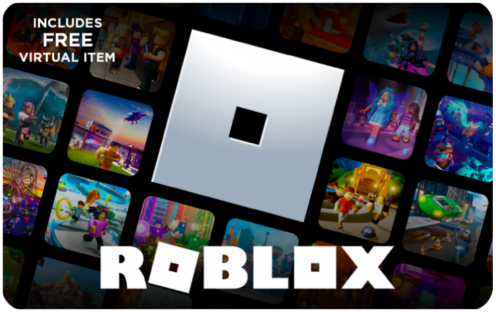Find your perfect aim with our free Battlefield 6 sensitivity converter. Accurately translate mouse settings from CoD: Warzone, Apex & more to maintain your muscle memory.
Battlefield 6 Sensitivity Converter & Aim Calculator

Battlefield 6 Sensitivity Converter: The Ultimate Calculator for Perfect Aim
Get your perfect aim in Battlefield 6 instantly with our free Battlefield 6 sensitivity converter. This page features a powerful calculator designed to translate your mouse sensitivity from other games like Call of Duty: Warzone, Battlefield 4, and Apex Legends directly to Battlefield 6. By ensuring your aim feels identical, you can maintain your valuable muscle memory and start dominating matches from day one. Consistent sensitivity is the key to better aiming and peak performance in any FPS, and our tool makes achieving it effortless.
Cross-Game Mouse Sensitivity Converter
targetSens = sourceSens × (sourceYaw / targetYaw) × (sourceDPI / targetDPI) to maintain consistent muscle memory across different titles.
⚙️ Sensitivity Converter
✨ Conversion Results
🎮 Supported Games & Yaw Constants
The following table lists the yaw values used for each supported game. These constants are derived from community tools and guides, representing how many degrees you turn per unit of mouse movement.
| Game | Yaw Value | Reference |
|---|
Summary: This guide provides a free tool to convert your mouse sensitivity from other popular FPS games to Battlefield 6. It explains why a direct 1:1 number transfer doesn’t work due to different game engines and values like Yaw. We provide step-by-step instructions on how to use the calculator, cover popular conversions (like Warzone to BF6), clarify the difference between mouse and controller sensitivity, and answer frequently asked questions to help you maintain your aiming muscle memory and perform your best in Battlefield 6.
TLDR
- This page has a tool to convert your sensitivity from games like Warzone, Apex, or older Battlefield titles to Battlefield 6.
- You need a converter because different game engines use different sensitivity calculations (called Yaw).
- To use the tool, enter your old game’s sensitivity and DPI, then see the new Battlefield 6 sensitivity value.
- The goal is to keep your cm/360° (the physical mouse movement for a full turn) the same to maintain muscle memory.
- This tool is for mouse and keyboard only; controller sensitivity works differently.
📑 Table of Contents
How to Use the Sensitivity Converter
Using our Battlefield 6 sensitivity converter is a simple process. You only need to provide a few key pieces of information from your current game to get an accurate result for your new setup in Battlefield 6. Follow these three easy steps to transfer your aim perfectly.
Step 1: Enter Your Source Game Settings
In the first section of the tool, you’ll input the settings from the game you are converting from.
- Game: Select the game you are coming from in the dropdown menu. This is crucial as each game has a unique sensitivity calculation.
- Sensitivity: Enter your current in-game mouse sensitivity value. You can typically find this in the “Mouse & Keyboard” or “Controls” section of your game’s settings menu.
- DPI: Define your mouse’s DPI (Dots Per Inch). This is a hardware setting for your physical mouse, not an in-game setting. You can find and adjust this in your mouse’s dedicated software, such as Logitech G Hub, Razer Synapse, or SteelSeries GG.
Step 2: Choose Your Target Game and DPI
Next, you’ll specify the game you are converting to and your planned DPI settings.
- Game: Select “Battlefield 6” from the dropdown list. You can also use this tool to convert your settings to other titles.
- Target DPI: Enter the DPI you plan to use in the new game. For a true 1:1 conversion that perfectly preserves your muscle memory, it is highly recommended to keep this value the same as your Source DPI.
Step 3: Understand Your Conversion Results
The tool will instantly provide you with the values you need. Here’s what they mean:
- Converted Sensitivity: This is the most important result. It’s the exact number you should type into the mouse sensitivity setting in Battlefield 6 to match your old aim.
- cm/360° (or in/360°): This metric represents the physical distance you need to move your mouse on your mousepad to perform a full 360-degree turn in-game. The core purpose of this converter is to keep this value identical between games, as that is the true foundation of aiming muscle memory.
Why You Need to Convert Your Battlefield Sensitivity
If you’ve ever switched games and felt your aim was “off” despite using the same sensitivity number, you’re not alone. Every game engine interprets mouse input differently, which makes a direct number transfer unreliable. A proper conversion is necessary to ensure true consistency.
The Problem: Different Game Engines, Different Feel
Games are built on different engines, and this is the root cause of sensitivity discrepancies. Titles like Battlefield (Frostbite engine), Call of Duty (IW engine), and Valorant (Unreal Engine) all have unique code that processes your mouse movements.
- Yaw
- The core variable that our calculator uses is called Yaw. Put simply, Yaw is a value that determines how much your view rotates for every unit of mouse movement. Since the Yaw value is different in almost every game, a sensitivity of “5” in Warzone is not the same as a sensitivity of “5” in Battlefield 6. Our tool accounts for these different Yaw values to give you an accurate translation.
Popular Sensitivity Conversions for Battlefield 6
We know many players are transitioning from other massive FPS titles. This section is dedicated to the most common conversion needs, helping you get into the new Battlefield 6 with confidence.
Warzone to Battlefield 6 Sensitivity Converter
The transition from Call of Duty: Warzone to Battlefield is one of the most popular in the FPS community. Our tool makes this switch seamless. Just select “Call of Duty: Warzone” as your source game in the calculator, input your sensitivity and DPI, and you will receive the precise Battlefield 6 value needed to keep your aim consistent.
Battlefield 4/BF1/BFV to Battlefield 6 Sensitivity
Even veterans of the Battlefield franchise need to convert their settings. Engine updates and gameplay tweaks between titles mean that sensitivity values don’t always carry over directly. Whether you’re coming from BF4, BF1, or BFV, our tool has the correct Yaw values to ensure your legacy Battlefield 4 sensitivity settings feel right at home in the latest installment.
Mouse vs. Controller: A Note on Sensitivity Conversion
It is crucial to understand that this Battlefield 6 sensitivity converter is designed exclusively for mouse and keyboard players. The mechanics of controller aiming are fundamentally different and cannot be converted using the same mathematical approach.
Controller sensitivity is influenced by complex factors that don’t have a direct 1:1 equivalent with raw mouse input, including:
- Aim assist algorithms
- Analog stick acceleration curves
- Stick deadzones and response curves
💡 Controller Player Tip: If you play on a controller, your best approach is to start with the default sensitivity settings in Battlefield 6. Spend time in the in-game firing range or practice modes, and gradually adjust the settings up or down until you find what feels most comfortable and responsive for your playstyle.
Frequently Asked Questions (FAQ)
What is the best sensitivity for Battlefield 6?
There is no single “best” sensitivity; it’s a highly personal preference that depends on your mouse, mousepad size, grip style, and overall playstyle. The purpose of this calculator is not to find a magical, perfect number, but to help you transfer the sensitivity you are already comfortable and effective with from another game to Battlefield 6.
Does FOV (Field of View) affect mouse sensitivity?
Changing your FOV (Field of View) can significantly affect your perceived sensitivity—a higher FOV can make your aim feel slower, while a lower FOV can make it feel faster. However, it does not change the actual physical distance required for a 360° turn. This calculator provides a true 1:1 conversion for your turn ratio, which is the most important factor for muscle memory, regardless of your FOV setting.
Is this Battlefield 6 sensitivity calculator up-to-date for 2025?
Yes. This calculator uses the latest known yaw values and game data for Battlefield 6 and other popular FPS titles as of 2025. We strive to keep our tool updated with any patches or changes. However, we always recommend you double-check the feel in-game after converting and make minor adjustments if necessary.
Where can I discuss Battlefield 6 settings with other players?
For excellent community discussions, tips, and recommendations from other players, platforms like Reddit are an invaluable resource. Subreddits such as r/battlefield or other aim-focused communities frequently have detailed threads where players share their optimal settings and discuss the nuances of aiming in-game.
How Do I Convert My Battlefield 6 Sensitivity to Valorant?
Converting your BF6 sensitivity to Valorant requires accounting for the different sensitivity scales and FOV systems each game uses. Battlefield 6 uses a variable FOV with its own sensitivity multiplier, while Valorant has a fixed 103 FOV with a different base scale.
The most accurate method is matching your 360° turn distance—the physical mouse movement needed to complete a full rotation. This preserves your muscle memory across games. To calculate manually, divide your Battlefield 6 sensitivity by approximately 3.18 (assuming default BF6 FOV settings). However, this ratio changes if you’ve adjusted your FOV in Battlefield.
Keep your mouse DPI identical in both games since the conversion only affects the in-game sensitivity value. After converting, spend time in Valorant’s practice range to fine-tune—the slower, more precise gunplay in Valorant may benefit from slight adjustments compared to Battlefield’s faster-paced combat.
For an accurate conversion that handles FOV differences automatically, use this Valorant sensitivity converter which also supports CS2, Apex Legends, Overwatch 2, and Fortnite.
Written by
Conor Byrne