Learn how to increase the battery life of iPhones effectively. Make your iPhone battery last longer and charge your phone less often.
Battery saving tips for your iPhone
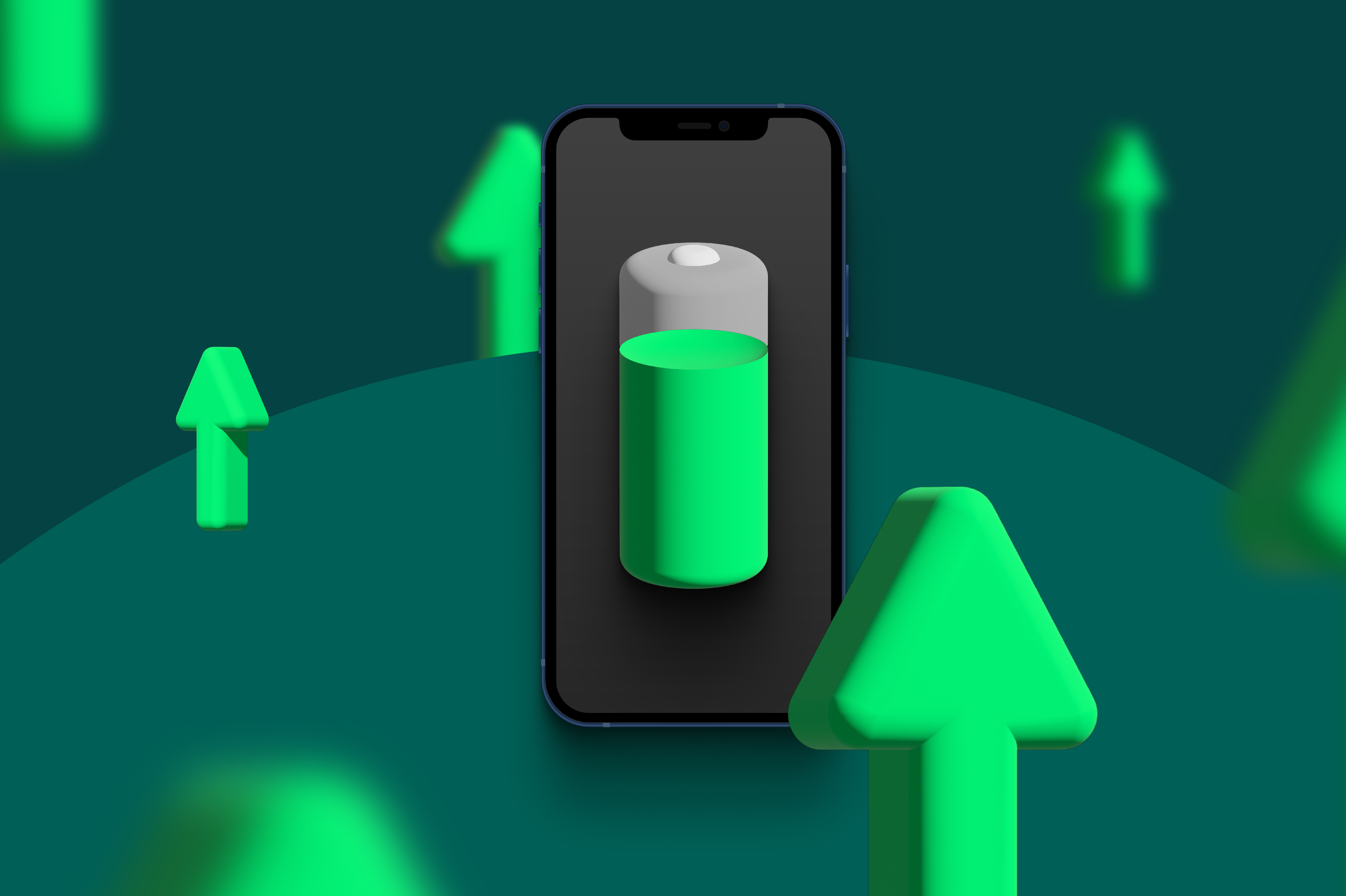
Every iPhone user knows the pain of having their battery run out. It always happens at the worst possible moment. It often feels like the battery runs out even faster when you can’t charge it. When you’re travelling or stuck somewhere without a charger.
We depend so much on our phones, that we really can’t have them shut down on us. We need them for work, chatting with friends and family, and seeing what old acquaintances are up to on social media.
Spending so much time on our phones drains the battery so much faster of course. Luckily, there are tips and tricks you can use to drain your battery less. That way you can use your phone for longer and charge less often.
Don’t have an iPhone? We also have tips for saving the battery on your android phone.
What is draining your iPhone battery so fast?
So how do we save the battery on our iPhones? A good place to start is understanding what’s draining it in the first place. Of course, the biggest thing that drains your battery is using apps on your iPhone. Not all apps are created equal, however. Some apps drain your battery faster than others. You can find out which those are in this article.
The way we use our phones changes how quickly the battery drains. So what are the biggest things we do that influence battery life?
-
Screen time is a battery killer
It might be a no brainer, but your screen is one of the most battery draining parts of a phone. This gets even worse when screen brightness is turned all the way up. For instance when you’re in a bright place and your phone needs to compensate.
-
Background apps stealthily sap your battery
You might believe that when you turn an app off, it’s no longer working. You’d be wrong. Lots of apps have processes that run in the background. Whatsapp for instance constantly refreshes, looking for new messages. The same is true for most social media apps, like Instagram, Twitter & Facebook. These background processes can add up to slowly drain your battery. Even when you don’t think you’re using it.
-
Push notifications are even worse
If these background processes are power-hungry, push notifications are positively ravenous. Besides using a fair bit of battery life themselves, push notifications also turn your screen on. Leading to the battery being drained even more.
So now we know what drains our batteries the most. What can we do about it?
Battery saving tips for iPhone
The tips below will help you maximize your iPhone battery life. So you can stop asking your friends and coworkers if they brought an iPhone charger.
-
Adjust Screen brightness (or go to dark mode)
As stated above the backlight illuminating your iPhone’s screen costs a lot of energy. You can lessen the impact of screen time by lowering your screen brightness.
You can do that by going to Settings > Display & Brightness. In that menu, you’ll be able to dim your screen. You can also turn dark mode on, which costs even less battery life.
-
Turn push notifications off and set limits on background processes
You can choose for every app whether you want to keep push notifications on or off. You can do that by going to Settings > Notifications. There you’ll find a list of all the apps on your iPhone and their notification permissions.
Click on the app and you can turn push notifications from that app off.
Please do remember that this means these apps will not keep you updated. So you won’t get a pop up when you’ve received a message in that app.
-
Force-quit power-hungry apps
If you exit an app, it often still keeps some background processes turned on. To turn them off you need to force quit the app.
You can do that by running your finger across the screen from the bottom-left corner to the centre, slightly bending the trajectory around the bottom-left icon. You’ll see a list of the apps that are currently running on your iPhone.
Swipe up on the application to force-quit it.
-
Turn low power mode on
If you’re really running low on battery life and need a solution quickly, you can turn on low power mode.
Low power mode reduces display brightness, disables background app refresh, disables automatic downloads, and reduces system animations, among other things.
You can turn it on by going to Settings > Battery > Low Power Mode.
Taken together, these tips should help you save your battery life. Maybe, one day, you can leave your charger at home without any trouble.
Recharge.com: Your one-stop shop for digital credit
Don’t just need to recharge your battery, but your call credit as well? Check out our call credit page to see all we have to offer. Chances are you can top up your credit in just a few minutes from wherever you are.
Written by
Maria Clara Goldani





