How to reduce mobile data use. A guide to understanding your data usage and saving mobile data.
3 tips to save mobile data
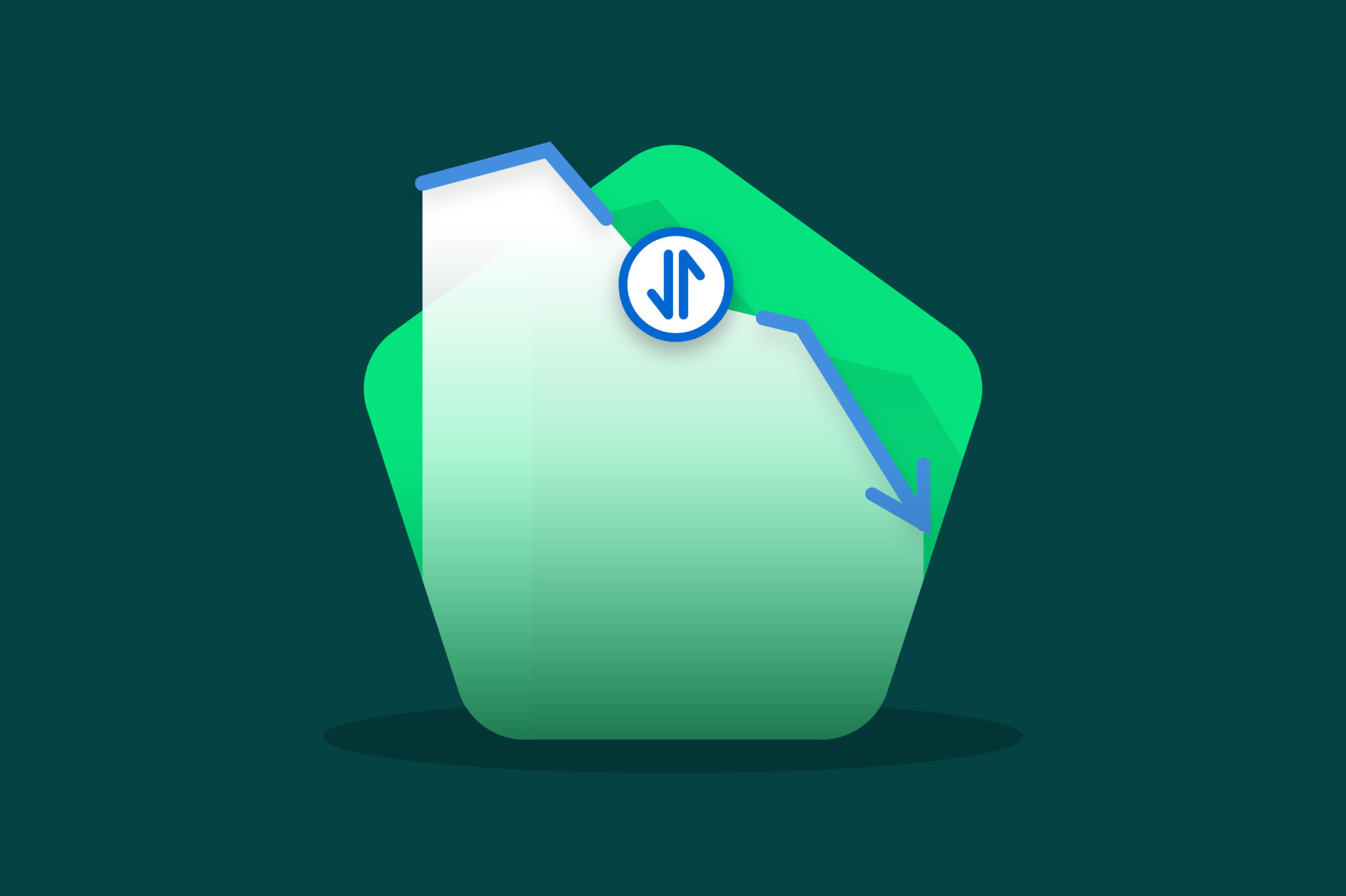
Let’s be real. Mobile data can be really expensive. Doesn’t matter if you have a monthly plan with a data cap or a prepaid plan where you have to pay for your data upfront. In both cases, you might want to save mobile data and avoid unnecessary costs.
Many apps and services use your mobile data in the background, without you even noticing it. This can lead to you using mobile data without knowing what you’re using it for.
Running out of data can be incredibly annoying if you have a prepaid plan. Luckily you can recharge mobile data really quickly right here on Recharge.com.
Still, it’s better to just use less mobile data. For that reason, we’ve put together a guide that shows you how to check your data usage and gives you three tips to reduce it.
Use the settings on your iPhone – you can also use the settings on your iPhone to save mobile data. Go to Settings -> Cellular. In this menu, you can turn your mobile data on and off and set up a mobile hotspot. If you scroll down you can see how much data you’ve been using. You need to manually set the period. So it starts measuring at the date your mobile plan starts. It automatically sets the period from the first of the month to the end.
If you want to not only see how much data you’re using, but which apps use that data, go to Settings -> Cellular or Settings -> Mobile Data. Scroll down to see which apps use which amount of data. You can also turn it off. If you do, these apps will only use data when connected to Wi-Fi.
How to Check and Reduce Data usage on Android
Checking your data usage on Android works very similarly as described above for the iPhone. You can use your carrier’s app to check how much data you’ve used for the current billing period. There are also third-party apps that you can use to check your data use.
You can also use your settings as follows. The exact name of the menu differs per brand, but it’ll most likely be called something like Mobile Data or Cellular Network. In that menu, you can tap on Data Usage. Here you can see how much data you’ve used this period and how much which apps are using. By tapping on an app in this list you can turn mobile data off, so it only uses data when connected to Wi-Fi.
3 tips to save mobile data
So now you know how much data you’re using. And which apps are the biggest users. Let’s discuss how to reduce data usage. Luckily there are plenty of ways you can do this, we’ll discuss three tips to help you save mobile data below.
-
Tip 1: Enable data saving mode
Both iPhones and Android phones have a data saving feature. You can tap this on and off in the settings on your phone. In practice, it works slightly differently on Android than on an iPhone (we’ll get to that later). But they both have the same core idea. In data saving mode, apps can use less mobile data or none at all.
Data Saving mode on iPhone – Data saving mode, or Low Data mode was introduced in iOS 13 to help save mobile data. It does this by forcing the apps on your phone to use less mobile data. The biggest changes you’ll see in Low Data Mode are a stop in automatic downloads and a reduction in video quality. Internet pages and some apps might load slower as well.
Apple lets developers choose for themselves how to implement Low Data Mode, so there might be changes from app to app. But in general, they won’t refresh in the background or auto-download something. iCloud updates will stop and music and video streams will be of lower quality.
You can turn Low Data Mode on in the following steps:
- Open your phone’s settings.
- Tap Cellular Data Options or if you have 5G Data Mode.
- Tap on Low Data Mode to turn it on and off.
Find out more about the Low Data Mode on iPhone here.
Data saving mode on Android – Android phones have a similar function called Data Saver Mode. It’s harsher than the mode on iPhone though. Data Saver Mode disables all background data use from all apps on your phone. As you can imagine this really helps with save mobile data. It also hinders the functionality of some of your apps.
You can turn Data Saver Mode on in the following steps:
- Open the settings on your phone.
- Tap on Connections.
- Tap on Data Usage.
- Tap on Data Saver.
Data saving mode is one of the easiest ways to reduce your data usage. It automatically limits a lot of the mobile data you’d use. But it can interfere with some of the apps on your phone. So if you’re looking for a less intensive method of reducing your data usage, this one might not work for you.
-
Tip 2: Stop auto-play (and other automatic data uses)
Videos are among the most data-intensive things you’ll do on your phone. It doesn’t help when lots of apps, social media in particular, have the bad habit of automatically playing videos. Luckily, it’s quite easy to turn that off.
If you open the Facebook app for instance and open the main menu, you can tap on Settings & Privacy. Then tap Settings followed by Media. Here you can set the size of images and videos that you’ll see and you can stop videos from auto-playing. Twitter has a similar function in the Data Usage section of its settings. Other social media apps have similar functions as well, it’ll just take some digging in their settings.
Social media apps aren’t the only apps that auto-play videos. Websites can do the same. Some browsers give you the option to turn this off. The Firefox app allows you to prevent this for instance. Just go to the Site permissions section of the app’s settings. There you can tap on Autoplay and change it to always block audio and video or on cellular data only.
Stopping auto-play can be a really useful way of reducing data usage when you use a lot of social media on your phone. But there are other automatic data uses that you can stop too. If you notice an app is using a lot of data when you’re not using it, you can turn that off in the settings of your phone.
-
Tip 3: Use Wi-Fi as much as possible
Tip no. 3 t osave mobile data is perhaps the most obvious one, but also one of the most useful. Take advantage of a Wi-Fi connection when you have one. There are loads of apps that use a lot of data that can be used offline by downloading what you need when you have Wi-Fi. Think of Spotify and Netflix. Both can be incredible power users of your mobile data (How much data does Netflix use?). Both offer offline modes.
Of course in the case of Spotify, you need a premium account to listen to songs offline. So if you want to save money this might not be the best option.
Streaming apps aren’t the only apps where you can rely on Wi-Fi. There are other apps, like navigation maps, where you can download what you need as well.
If you’re looking to use Wi-Fi more, check which apps use the most data and search for ways that you can do this on Wi-Fi.
Ready to save mobile data? With the tips above you should get a long way! You can find even more tips in this guide. Even with all these tips, you might still run out of data. We all have at some point. In that case you can at least get your prepaid data quick and easy on Recharge.com. We have options available for loads of providers, including Eir Mobile.
Recharge your prepaid phone or send top-up to friends and family worldwide. Enjoy safe payment and instant delivery. Staying connected is easier than ever!
Written by
Kristina Kalpaklieva

 Mobile recharge
Mobile recharge 



